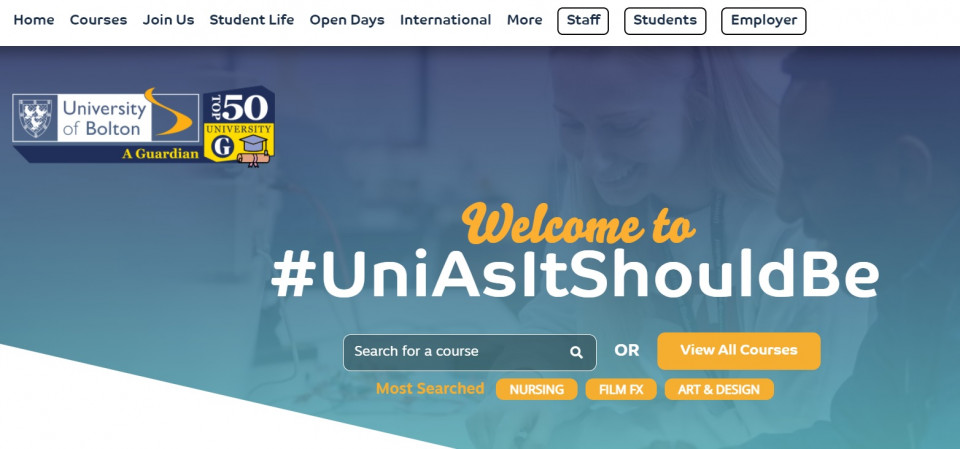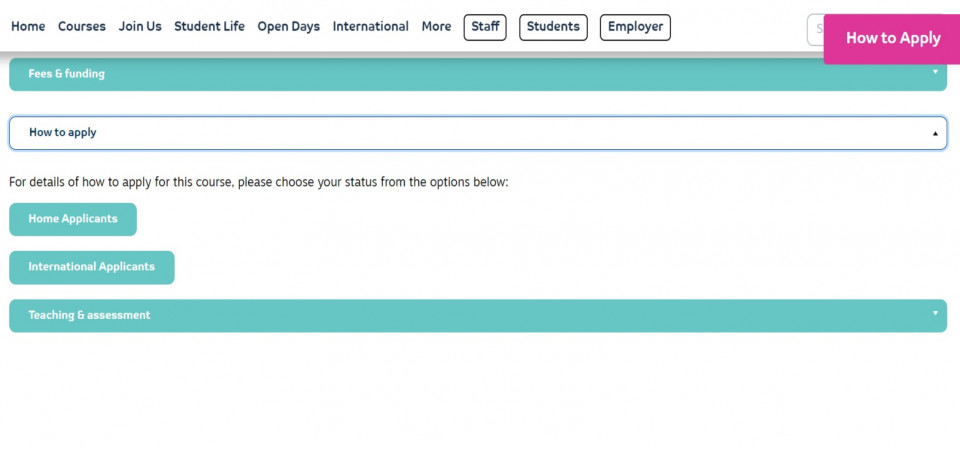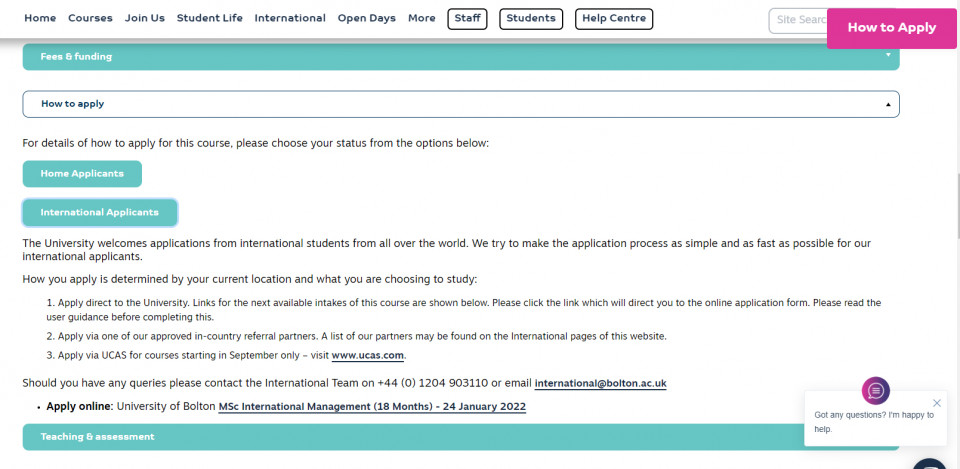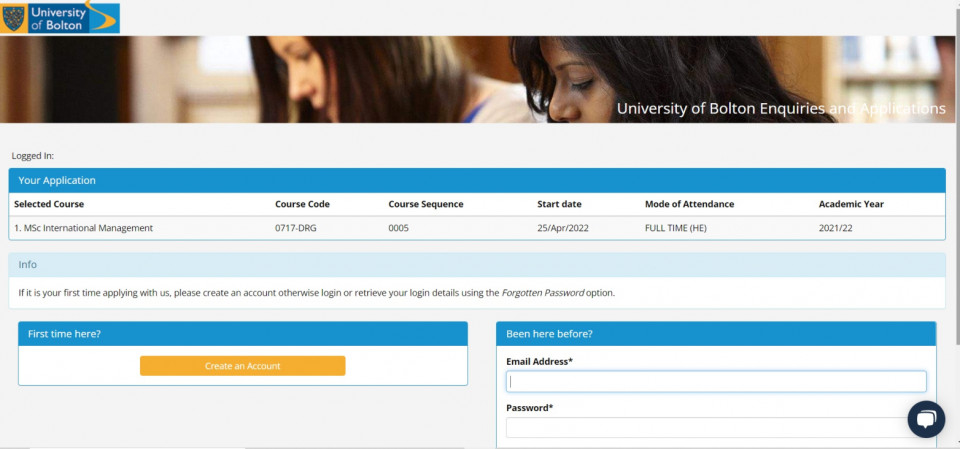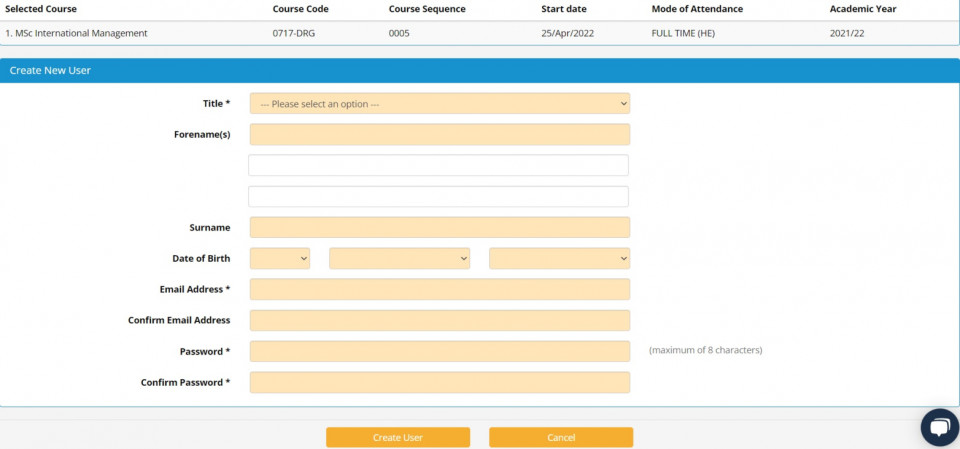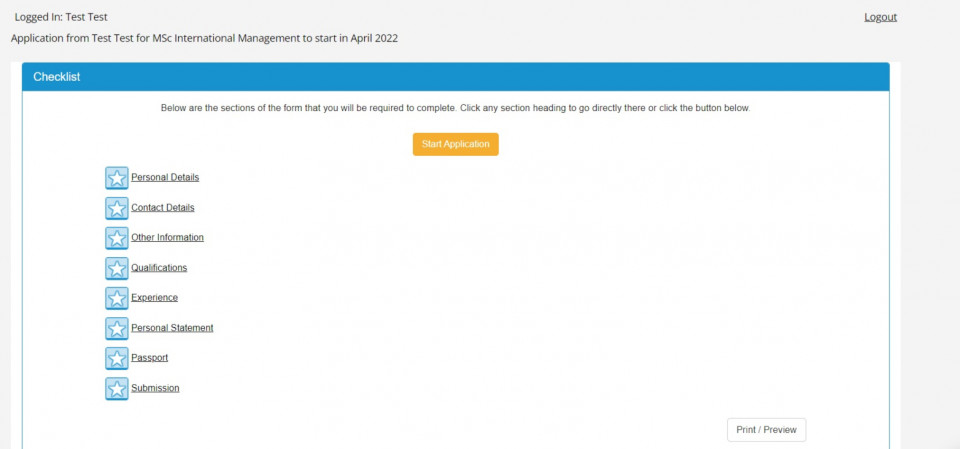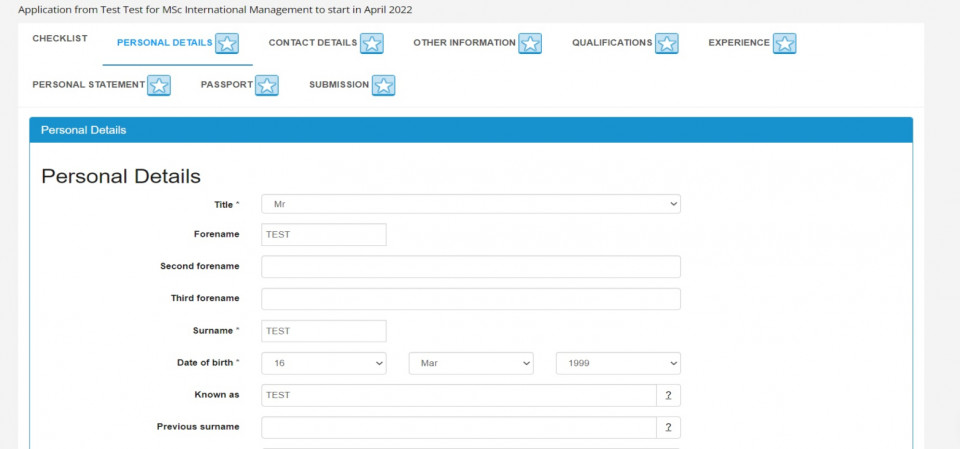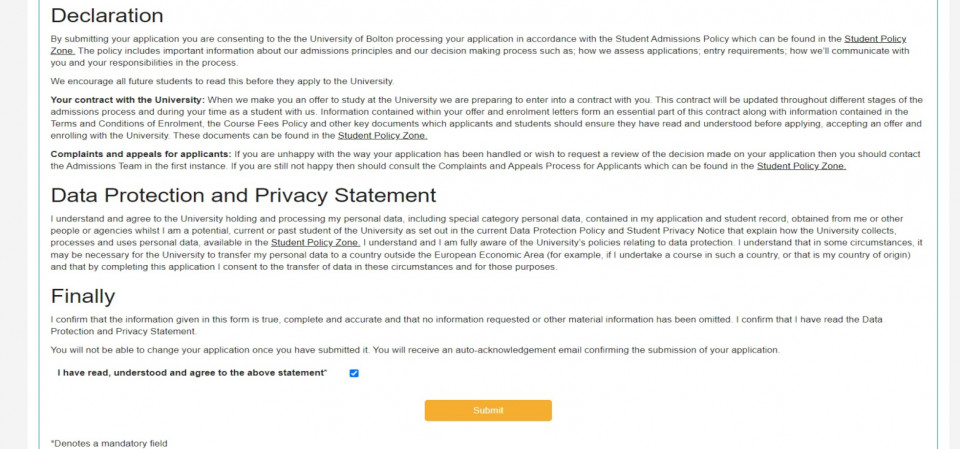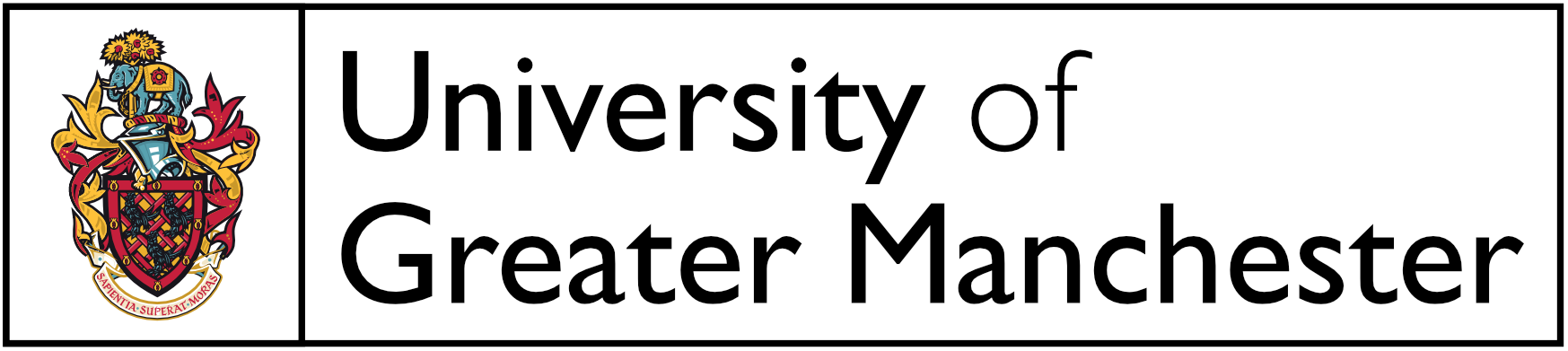
University of Bolton, Deane Road, Bolton. BL3 5AB
Tel:
Email:
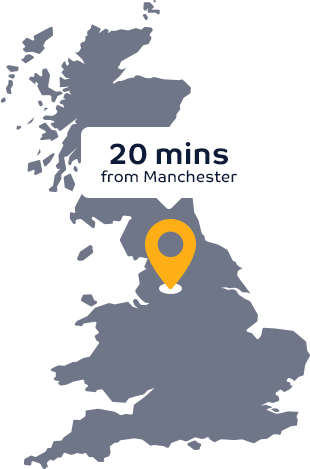
“At the University of Bolton, we take great pride in providing a quality, supportive learning environment for our students.”
Professor George E Holmes DL | President & Vice Chancellor
“...tutors are very supportive and you’re not just a student ID number, at this university you are an individual with a name.”
Ellisse Vernon | BSc (Hons) Adult Nursing
Back to menu
Back to menu
Study with an Off-Campus Partner
Back to menu
Back to menu
University of Bolton, why we are the right choice
Location - Bolton, Greater Manchester
International students can make direct applications on our website. After clearing, Home/EU students can also use this link (before and during clearing, applications need to go through UCAS – visit https://www.ucas.com/further-education/ucas-progress/apply-through-ucas-progress for an in-depth guide on UCAS applications). Note that Home/EU students applying for postgraduate courses can always use the direct application links.